Newsletter Studio supports sending Umbraco content as campaigns right from the content section via our Campaigns-tab. After settings this up, editors can create newsletters that are listed on the website and then with a click of a button send this as a campaign using Newsletter Studio.
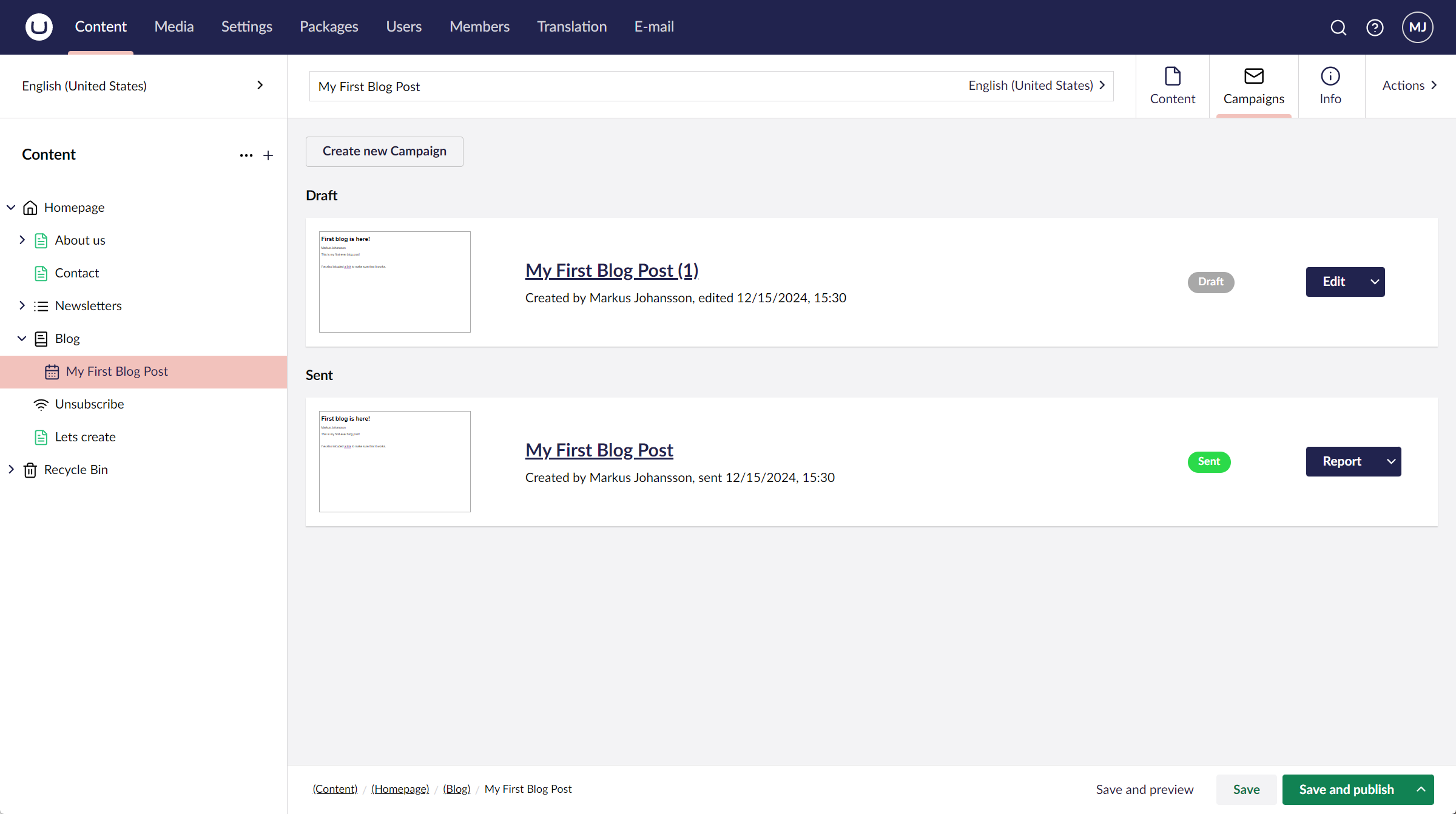
This would also allow you to restrict access to the Newsletter Studio-section for non administrators and only give editors access to the tab in the content section.
By default, any content type with the alias "newsletter" will activate the tab to send from the content section. If you want to show the tab on another content type, just configure this in appSettings.json by setting NewsletterStudio:CampaignContentTypes to a comma-separated string of Content Type Aliases.
Like this:
{
"NewsletterStudio" : {
"CampaignContentTypes" : "myCampaignContentTypeAlias,anotherCampaignContentTypeAlias"
}
}
It's also possible to configure the content type aliases using code during startup, here is an example that uses a IComposer
using Umbraco.Cms.Core.DependencyInjection;
public class AppStart : Umbraco.Cms.Core.Composing.IComposer
{
public void Compose(IUmbracoBuilder builder)
{
NewsletterStudio.Core.Public.NewsletterStudioService.ContentAppDocumentTypeAliases.Add("myDocumentTypeAlias");
}
}
By default Newsletter Studio will use the selected Template of the content node to render the HTML for the email. Most of the time we probably want to use a custom template to render the HTML for the email. Just create a new template with the same name but append Newsletter in the end.
For example, let's say we have a Document Type called Article with a template called Article. To use a custom template for the email we would add a new template called ArticleNewsletter like this:

We also need to allow this template in the Document Type configuration:

With this setup Newsletter Studio will use the ArticleNewsletter-template to render the HTML for the e-mail.
Note that editors need to have the "Send from Content"-permissions for the Workspace, as an administrator you’ll always have access to all Workspaces/Features. This can be configured in Administration -> (Your Workspace) -> Permissions. If there are no permissions configured everyone can access everything.