With the support for Transactional Emails, implementers can use our email editor for all kinds of emails that the site needs to send. This could be a "sign up confirmation", "forgot password" or a receipt from a webshop.

By defining a model with the TransactionalEmail attribute, our editor will pick up any available fields and present them for editors in a simple drop down.
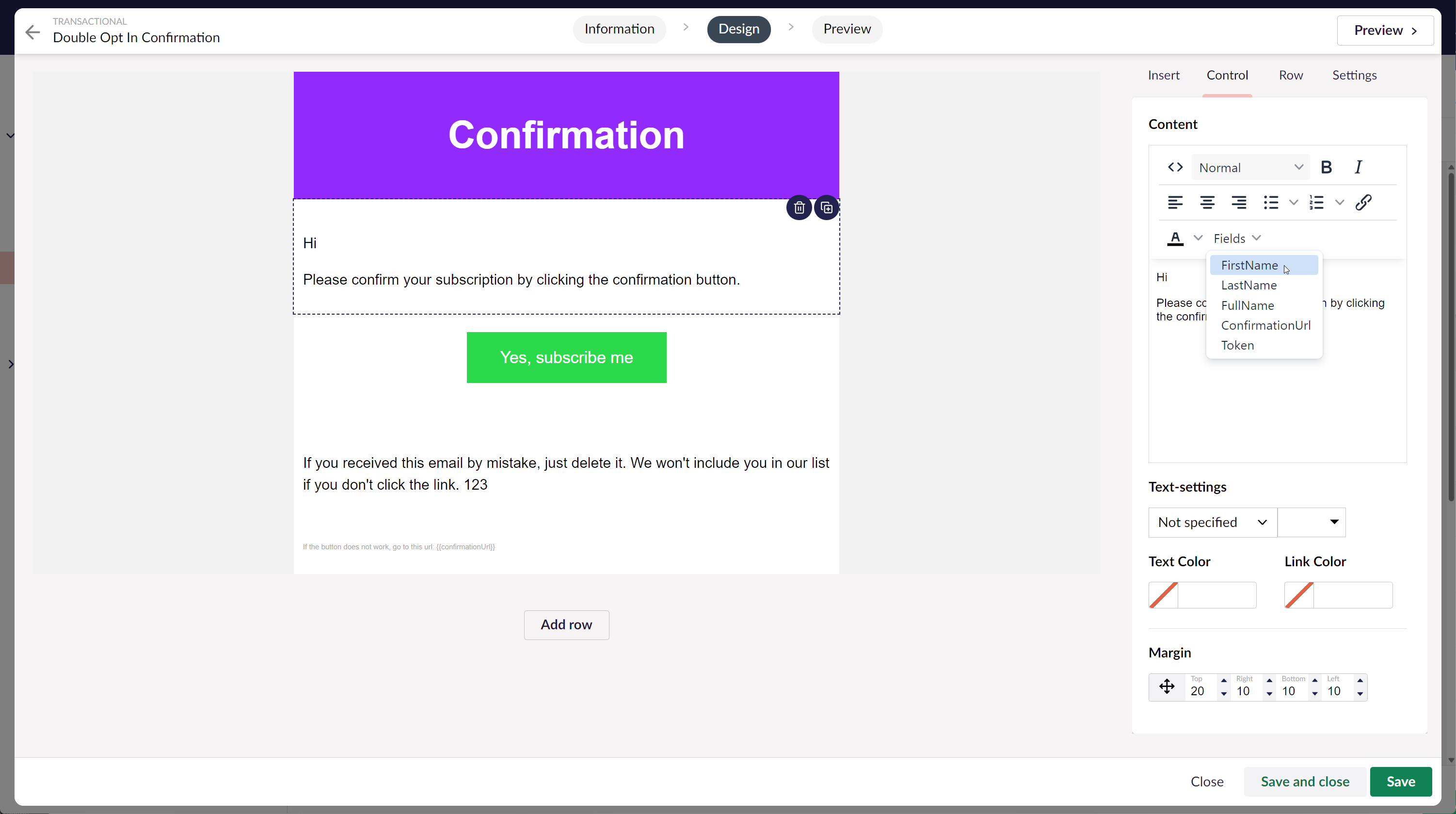
You can also configure the package to track and log any email that has been sent, providing analytics insights and a historic log.

From the log, you can drill into the details about a specific email
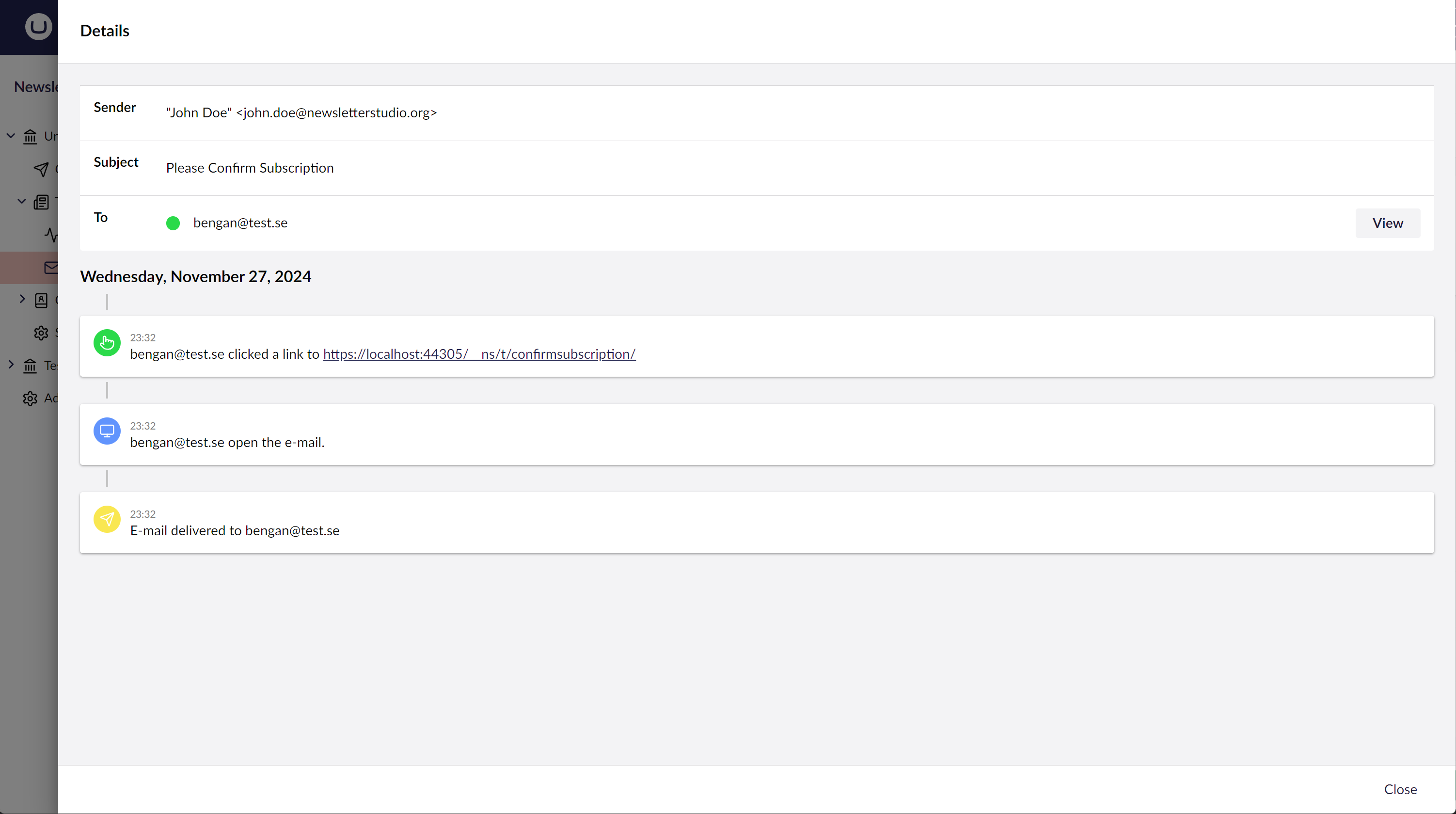
You can even see the content of the individual email and resend it if needed.
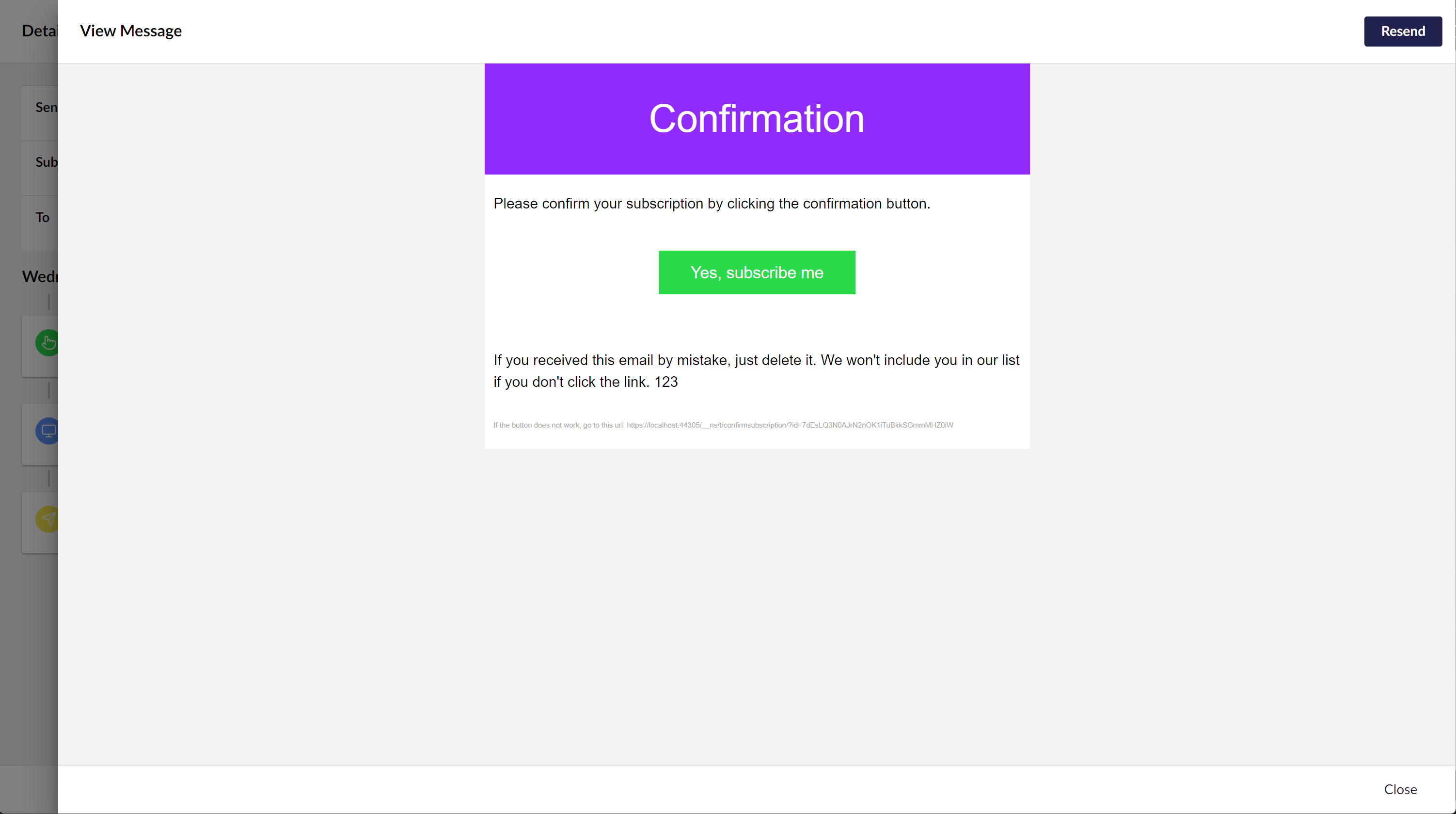
Start by creating a model that defines the email you want to send.
[TransactionalEmail("Forgot Password", Alias)]
public class ForgotPasswordEmailModel
{
public const string Alias = "forgotPassword";
[MergeField("Member-number","memberNumber")]
public string MemberNumber { get; set; }
[MergeField("First name","firstName")]
public string FirstName { get; set; }
[MergeField("Email","email")]
public string Email { get; set; }
[MergeField("ConfirmationLink","confirmationLink")]
public string ConfirmationLink { get; set; }
}
After the model has been created you need to create new a "Transactional Email"-template for this model. Startup the site, go to the Email-section -> Transactionals -> Emails and create a new Transactional Email. Click on the "Design Email"-button and follow the steps, make sure to choose Forgot Password as Data Model for the template. Edit the email and save the changes.
Then we need to trigger a sending of the email, this is done using the INewsletterStudioService. Just inject this into the controller, component, or background job that needs to trigger transactional email.
[Route("SendTransactional/{action}/{id?}")]
public class SendTransactionalController : Controller
{
private readonly INewsletterStudioService _newsletterStudioService;
public SendTransactionalController(INewsletterStudioService newsletterStudioService)
{
_newsletterStudioService = newsletterStudioService;
}
public ActionResult Test()
{
var model = new ForgotPasswordEmailModel();
model.Email = "john@lorem-ipsum.com";
model.FirstName = "John";
model.MemberNumber = "123";
model.ConfirmationLink = "https://www.lorem-ipsum.se/confirm/dsdff947kjdfg92mkfsd92";
_newsletterStudioService.SendTransactional(
SendTransactionalEmailRequest.Create(model)
.SendTo(model.Email)
.WithSubject("Hallo")
.Build()
);
return Content("It works");
}
}
We'll automatically look for a matching transactional email template based on the type of model passed with the SendTransactionalEmailRequest but to be safe we recommend that you create a settings-node and use the Transactional Email Picker-data type to make it possible to select the template to use.